In the contemporary realm of digital entertainment, a cross-device gaming experience has transitioned from a luxury to a fundamental requirement. For platforms dedicated to providing instant real-money prize games, the ability to achieve a Seamless Transition between mobile phones, tablets, and desktop computers directly dictates the fluidity of the user experience and the platform’s professional standing.
PHLWIN, a prominent online prize-gaming brand with a vast user base in the Philippine market, is widely praised for its rich game content. However, true power players understand that login management and device switching techniques are the critical keys to ensuring uninterrupted betting and secure fund management. This in-depth analytical article will deconstruct PHLWIN’s multi-device login mechanism and provide practical, advanced switching strategies.
I. Comprehensive Analysis of the PHLWIN Supported Login Device Ecosystem
A modern online prize-gaming platform must offer device support covering mainstream operating systems and hardware. PHLWIN’s service channels in the Philippine region are primarily divided into three categories, each with its strategic value:
1. Desktop (Desktop): Pursuing Stability and High-Definition Top-Tier Experience
Desktop login is typically done through the browser web version. This includes desktop or laptop computers running Windows or macOS.
- Technical Analysis: The web version relies on the latest browser engines (like Chrome, Edge, Safari). The desktop advantage lies in the large screen size and stable network connection (usually wired). This setup is ideal for game types requiring prolonged monitoring and trend analysis, such as analyzing complex roadmaps in Live Baccarat or managing the multi-window data comparisons necessary for sports betting. Its operating environment is more open, but it demands higher Random Access Memory (RAM) and internet speed to ensure lag-free gameplay.
2. Mobile Application (Mobile App): The Perfect Blend of Speed and Focus
This refers to native applications (Apps) developed specifically for iOS and Android systems.
- Technical Analysis: The App’s core advantages are optimization and efficiency. Native applications can directly call upon mobile hardware resources, resulting in faster loading speeds and an interface design more tailored to touch operation. For time-sensitive games like the rapid spinning of Electronic Slots or the instant draws of Fast Lotteries, the App provides a more focused gaming environment with fewer external interruptions. In regions like the Philippines, where network conditions can be variable, the App’s stability during network fluctuations often surpasses that of the web version, better maintaining the connection integrity.
3. Mobile Web Version (Mobile Web): The Choice for Portability and Broad Compatibility
This involves accessing the PHLWIN website directly through a mobile phone or tablet browser.
- Technical Analysis: The mobile web version is an ideal compromise for users who prefer not to download an extra App or have limited phone storage. It boasts cross-system compatibility (supporting nearly all phones and tablets). The drawback is that its features may not be as complete as the native App, and in areas with poor network connectivity, page loading speed and game fluidity may suffer. It is mainly suited for temporary, non-extended gaming needs.
II. Real-World Differences and Strategy for Mobile vs. Desktop Login
The decision to log into PHLWIN via mobile or desktop should not be based solely on personal preference but on game type and the current network environment.
Distinctions in Interface Design and Operational Logic
- Desktop Version: Offers an Information-Dense interface. All menus, game lists, and auxiliary functions (such as deposit, withdrawal, and promotions) are typically spread out clearly across the screen. This is suitable for fixture betting that requires multiple comparisons or multi-window game management.
- Mobile Version (App): Adopts a Task-Oriented design. The interface is clean, primarily using vertical scrolling, and emphasizes the “Start Game” button. This is much more friendly to players with fragmented time slots or those operating one-handed.
Consideration of Fund Operations and Security
From a fund security perspective, both versions utilize industry-standard SSL encryption. However, the mobile App, being tied to a specific device ID, can potentially offer slightly superior security if the user enables fingerprint/face recognition login, as biometric technology is considered one of the most difficult verification methods to compromise currently.
Precise Advice on Switching Strategy:
- Long-term, Deep Analysis, and High-stakes Betting: The Desktop version is the preferred choice, offering the best visual and operational space, minimizing the risk of misclicks.
- On-the-go, Instant Tracking, or Quick Entertainment: The Mobile App provides unparalleled speed and convenience, perfect for capitalizing on fleeting betting opportunities.
III. Essential for High-Performance Players: How to Manage Multiple Logged-in Devices
PHLWIN permits members to log in from different devices, but to prevent account sharing and potential security risks, the platform typically enforces strict limitations on simultaneous logins.
Analyzing the Platform’s “Device Locking” Mechanism
Most online prize-gaming platforms (including PHLWIN) maintain an internal device management system. When you log in from a new device, the system usually records that device ID.
- Single Sign-On (SSO) Principle: PHLWIN typically employs a strict SSO strategy. This means that when you successfully log in from Device B, the active session on Device A will be immediately or with minimal delay terminated (logged out). This is a standard risk control measure to prevent two individuals from using the same account simultaneously for gaming or bonus exploitation.
- Expert Management Technique: Proactive Logout and Cleaning: True “management” is not about staying logged in simultaneously, but ensuring that unnecessary connections are securely severed. Always make a habit of clicking the “Log Out” button after using the desktop version or the mobile version in a public Wi-Fi environment. This is not only a good security practice but also ensures smoother subsequent logins on other devices, preventing the system from flagging it as an “abnormal connection.”
Furthermore, players should regularly access the “Account Security” or “Settings” page (if the platform provides this feature) to check the logged-in device list and proactively remove any unfamiliar or no-longer-used devices to maintain the integrity of account usage rights.
IV. Practical Techniques: The “Seamless Strategy” to Avoid Being Logged Out While Switching Devices
For players who need to analyze fixtures on a computer and immediately switch to a mobile phone for live betting, mastering the seamless switch is paramount.
The Session Buffer Strategy to Prevent Interruption
The platform won’t instantly cut off the old connection the moment you switch; there is usually a brief Session Buffer. Utilizing this buffer period is key to achieving a seamless switch.
- Preparation Phase: On the old device, complete all transactions (like deposits or withdrawals) and betting preparations. Never switch devices during an active game, especially live dealer or table games, as the system might register the connection loss and rule the hand as a loss or fold.
- Switch Execution: Immediately after completing the final action on the old device, open the new device (e.g., the mobile App). Since the session buffer might only last 10 to 30 seconds, quickly logging in will allow the new connection to override the old one, successfully completing the transfer of authority.
- App Advantage: When switching from the desktop web version to the mobile App, the App’s immediacy is superior. It can establish a new connection faster, significantly increasing the chance of successfully avoiding the risk of the old connection being timed out by the system.
Utilizing Login Information “Memory” and “Lock” Features
On both the App and the web version (limited to private devices), it is advisable to enable the “Remember Me” or “Stay Logged In” features. This does not bypass the SSO mechanism but shortens the time required to input your password on the new device, further leveraging the precious connection buffer. Concurrently, if the mobile App offers a PIN or fingerprint lock, this should be enabled. After the switch, this feature can prevent the need to re-enter a complex password every time the App is opened while also securing the account should the phone be lost.
V. Device Check and Troubleshooting Steps for Login Anomalies
When switching between devices, do not panic if you encounter messages like “Incorrect Password,” “Account Already Logged In on Another Device,” or “Connection Timeout.” Follow a professional troubleshooting process:
System-Level and Device-Level Troubleshooting
- Account Security Check: First, verify that your password is correct. If you fail 2 to 3 attempts, you should immediately use the “Forgot Password” function to reset it. Persisting with incorrect passwords will trigger the system’s security mechanism, resulting in account lock-out.
- Network Connection Check: This is the most common cause of cross-device switching failure. Check if your new device’s Wi-Fi or mobile data connection is stable. Especially in regions like the Philippines with uneven network speeds, instability can prevent the PHLWIN server from establishing a new connection within a reasonable timeframe before the old one is fully disconnected, leading to login failure.
- Browser and App Cache Clearing: If using the web version, clear the browser’s Cookies and Cache. Outdated connection information or cached web data can interfere with new login requests. If using the App, try restarting the application or clearing the App’s data cache.
Severe Anomaly: Response to Suspected Account Compromise
If you are certain you are not logged in on any other device but continue to receive the “Account Already Logged In on Another Device” prompt, your account may be subject to unauthorized access. You must immediately cease all operations and proceed to the next stage: contacting customer support.
VI. What to Do When Issues Arise: Master the Reporting Techniques for Multi-Device Anomalies
When cross-device login or switching fails, and self-checks yield no solution, efficient contact with customer support is the only way to resume gaming.
Optimizing PHLWIN Customer Service Channel Selection
A professional platform like PHLWIN should offer 24/7 Live Chat service. This is the preferred channel for handling login and technical issues due to its rapid response speed. For cases requiring extensive detail or evidence, such as suspected account compromise, email should be used to create a written record.
Professional Techniques for Reporting Multi-Device Anomalies
Since customer service representatives cannot directly see your hardware status, you must provide clear and precise information:
- Provide Accurate Device Information:
- Old Device: E.g., “Dell Laptop, Chrome Browser Version 120.x.”
- New Device: E.g., “Samsung Galaxy S23, PHLWIN App Login.”
- Describe the Exact Time the Error Occurred: E.g., “After logging out from the computer at 20:30, I tried to log in on the mobile phone at 20:31, and it showed error code 1004.”
- Provide Error Message Screenshots: If the App login failed, provide a complete screenshot of the error message. This is crucial for technical personnel to diagnose the problem.
Key Emphasis: When contacting support, mention that you have already performed the network check and cache clearing steps. This demonstrates your diligence and saves the representative troubleshooting time, allowing the issue to be escalated to back-end processing more quickly.
Conclusion: The Freedom and Discipline of Cross-Device Use
The cross-device login freedom offered by the PHLWIN platform is the cornerstone of the modern online prize-gaming experience. However, this freedom demands a higher degree of security discipline and technical management capability from the player. By mastering advanced techniques, from the SSO principle to the seamless switching strategy, you can not only ensure the fluidity of your gaming experience but also establish a robust defense for your account and funds. In the PHLWIN digital entertainment arena, smooth cross-device switching is the standard for high-efficiency bettors.